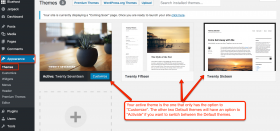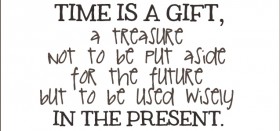There are literally thousands of food blogs on the internet. This is because it is so easy to create your own food blog! This tutorial will show you how to create your own food blog for less than $100 and in under an hour!
This tutorial will also show you how to set you up your food blog on Bluehost with WordPress (click there to jump directly to the steps for setting up Bluehost hosting). While there are many other options and combinations for setting up a food blog, we strongly believe this is your best option as a new food blogger. Simply put, it will give you maximum flexibility and technical capability combined with low cost and ease of use!
Steps For Creating Your Own Food Blog
- Pick A Blog Name and Buy a Domain Name
- Set Up Website Hosting (Bluehost)
- Set Up and Install WordPress
Let’s walk through each of the steps for setting up and starting your food blog. In less than 60 minutes you’ll be blogging!
Pick A Blog Name & Check Domain Availability
First things first, you need to name your food blog. With so many food blogs already out there you’ll need to get creative and come up with a name that is not just unique but also fits your blog.
Meaning that you shouldn’t name your blog “Dorothy’s Food Blog” if you are only going to blog about desserts! Make it fit the cuisine(s) you plan on blogging about. Having said that, the reverse is just as true. Don’t make the mistake of naming your blog in a way that may limit you in the future. Just like a business named “Las Vegas Carpets” is going to do great in Las Vegas it won’t make much sense if they have some success and want to expand to Los Angeles and beyond.
Once you have a name picked out you need to make sure the domain name, as well as all the social media networks you want to use in the future, are all available. A domain name is literally just the name of your website, i.e. “google.com”, “hgtv.com”, etc. Your domain and website name are typically one and the same thing and these terms are typically used interchangeably.
The easiest way to check for domain name availability is to use a tool provided by a domain name seller. Most website hosting companies offer just such a tool. Both Bluehost and GoDaddy (as seen below) offer tools to do so. As GoDaddy does more domain names than Bluehost like their tool and UX better. Just click on any of the links in this paragraph and the ability to search for a domain name is right on GoDaddy’s home page!
Pro Tip: While .biz, .us and other “top level domains” are kinda cool to look at they are less trusted by most consumers due to many shady and spammy website buying up domains with these endings and building less than ethical sites on them. I’d recommend you buy a “.com” domain name for the most credible and easily found website.
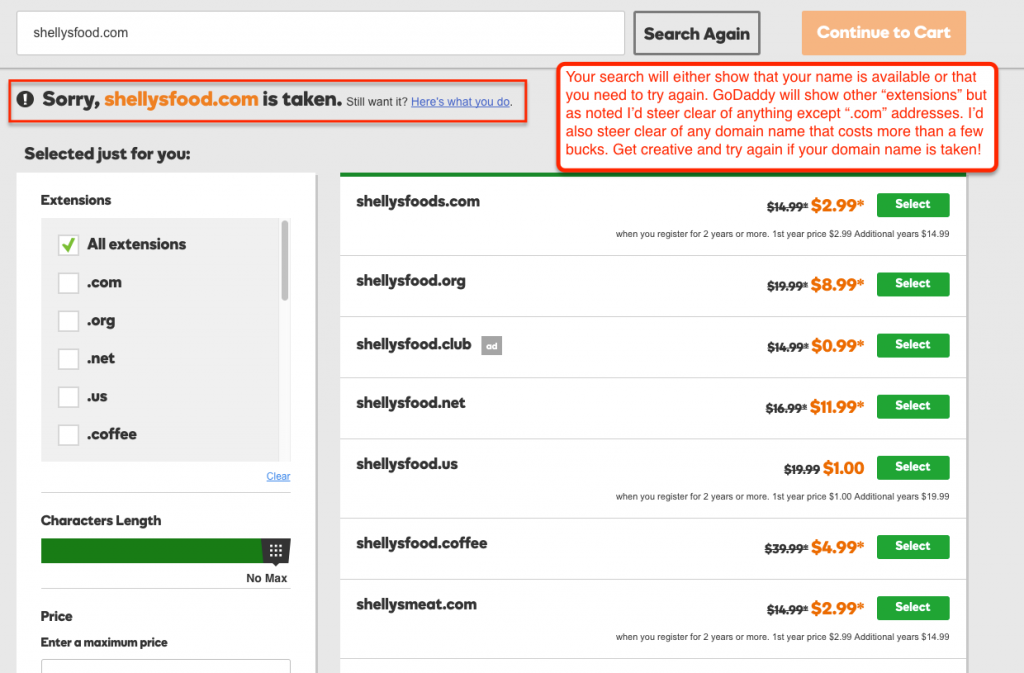
GoDaddy domain search results. Search again if your desired domain is taken with the .com TLD.
Once you’ve found a domain name you like and it is available, you’ll need to check to see if the social media networks are available. (Don’t buy your domain name just yet! You’ll see why in Step 2.)
You don’t want to own “shelly.com” but have your social media sites all say “twitter.com/shellyswebsite” or “instagram.com/shellyswebsite” because the handle of “shelly” was already taken!
It not only looks bad but you’ll lose traffic and grow your social media networks more slowly due to the confusion it causes to potential fans and followers.
To check the availability of social media networks you can simply go to the social media website and type it directly into the URL bar. This process takes a bit longer but you can still pretty quickly see if the desired name is already taken.
You can also use this free tool: Namechk.
As seen in the image below, just put in your name and check way more social networks than you’ll ever need at once!
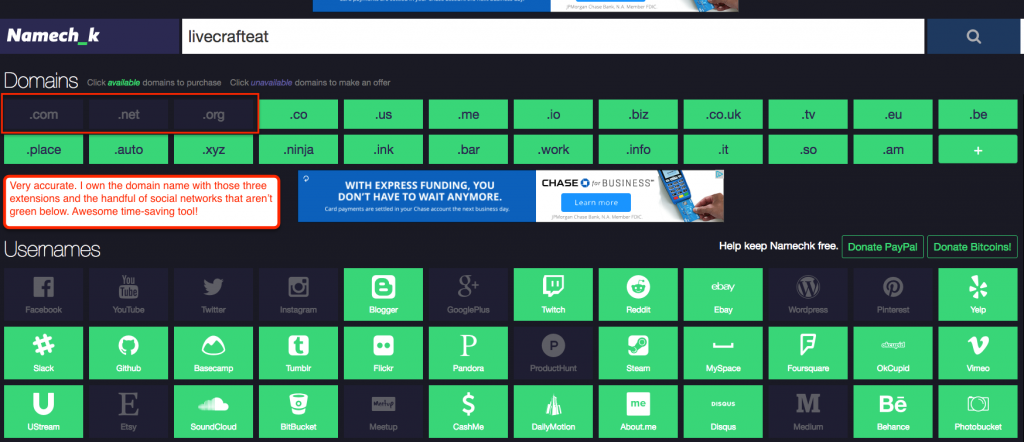
Use this tool to check for social media availability for your desired name! Highlighted green means they are still available.
From a quick glance and my previous experience with the tool, I’ll say that it’s pretty darn accurate as to what’s available and what’s not! I know for a fact that I own livecrafteat.com as well as .org and .net (just in case) as well as just a handful of the most important social media networks.
A similar service, Knowem, will not only check for availability but also offers a paid service to create profiles on all the social networks. With only a handful (Pinterest, Facebook, Twitter, YouTube, Instagram, Snapchat, etc.) worth leveraging I’ve always opted to sign up manually one by one. If you have extra budget and really want 500 social profiles just in case go ahead and try KnowEm. Having not tried it personally I can’t vouch for the credibility of the service nor quality of work. Caveat emptor!
Pro Tip – Before doing any of this I’d make sure to grab the Gmail version of your website name. While your hosting service below will set you up with domain emails (i.e. [email protected] vs. [email protected]) we still use the @gmail version for all of our correspondence.
How To Setup Bluehost Hosting For Your Food Blog
The longer version of whether you should use Bluehost or GoDaddy is for another time. The short version is that either website hosting service (simply a company that stores all your files which are then “served” to people’s computer when they visit your site) will be sufficient for a new blog. In fact, either of these services should work until you are around the 100,000 pageviews/month level of blogging. When you get to that point you’ll need a more expensive hosting service. For now, know that both Bluehost hosting and GoDaddy hosting will serve as adequate options to host your new food blog you are creating.
This tutorial will focus on Bluehost as it is just a touch cheaper (like four cents cheaper!) than GoDaddy, offers a 30-day money back guarantee and comes with 1-click WordPress Install.
On a side note, you didn’t buy a domain name in step one because both of these services offer a free domain name when you sign up for hosting. So, by signing up for hosting you’ll save yourself some money! You’ll also save some money if you sign up for a year’s worth of hosting rather than paying month by month. I’d recommend you sign up for 12 months and make sure you’re willing to consistently blog before you sign up for 24 or 36 months. Though it will be cheapest to sign up for the 24 or 26 month period. You just have to know yourself and how long you’ll stick with it before you make that decision. You’ll also need to renew your domain name annually.
Pro Tip – I’d recommend buying your domain through the same company you choose for your hosting. It’s just easier to manage with your hosting and domain name under the same roof. So in this case, it doesn’t matter if you used the GoDaddy domain name search above, you can still buy the domain name and hosting plan with Bluehost if that is what you choose to do.
With that said, here is the step by step process of setting up your food blog on Bluehost. We’ll set up an actual site on a made up domain called maveed.com.
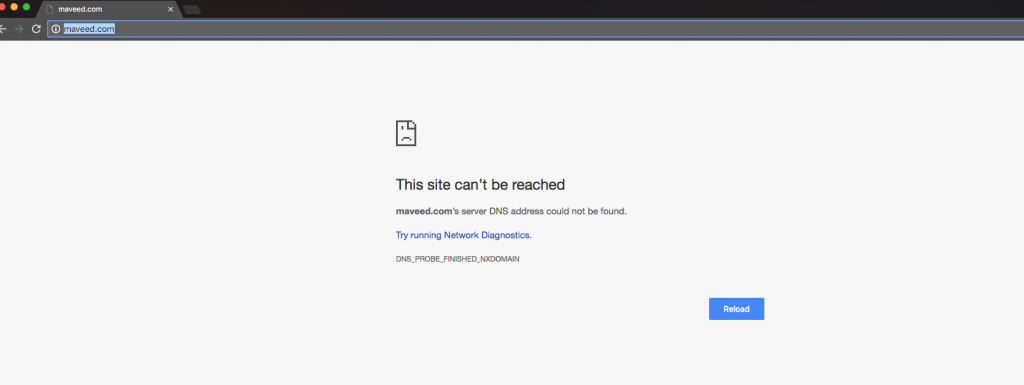
As you can see there is nothing on maveed.com before we start this process.
- After coming up with a name, checking domain, gmail, and social network availability go to Bluehost.com
- On the Bluehost homepage, click on the big green “Get Started Now” button.
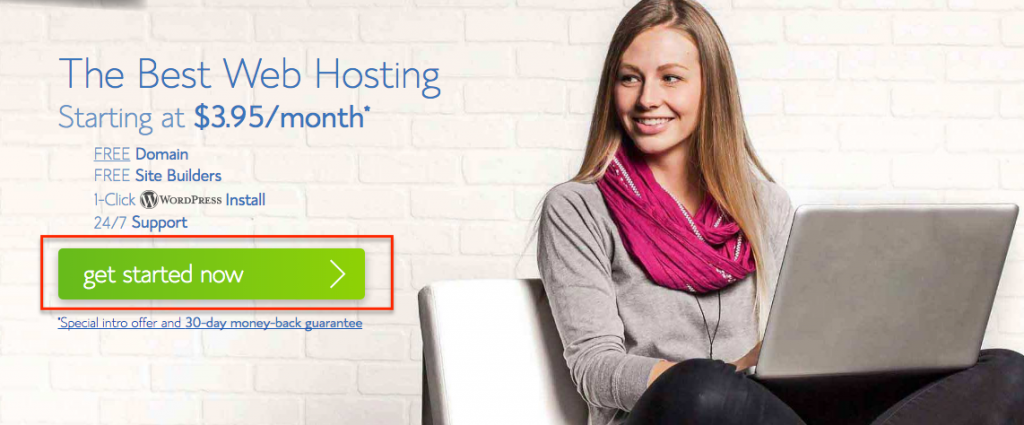
Once on Bluehost.com. Click “Get Started.”
3. The next screen will show you the different hosting plans offered by Bluehost. The “Basic” plan will be perfect for creating your food blog. You’ll see that there is “one included domain” listed as part of this plan. Click on “select” at the bottom of this column.
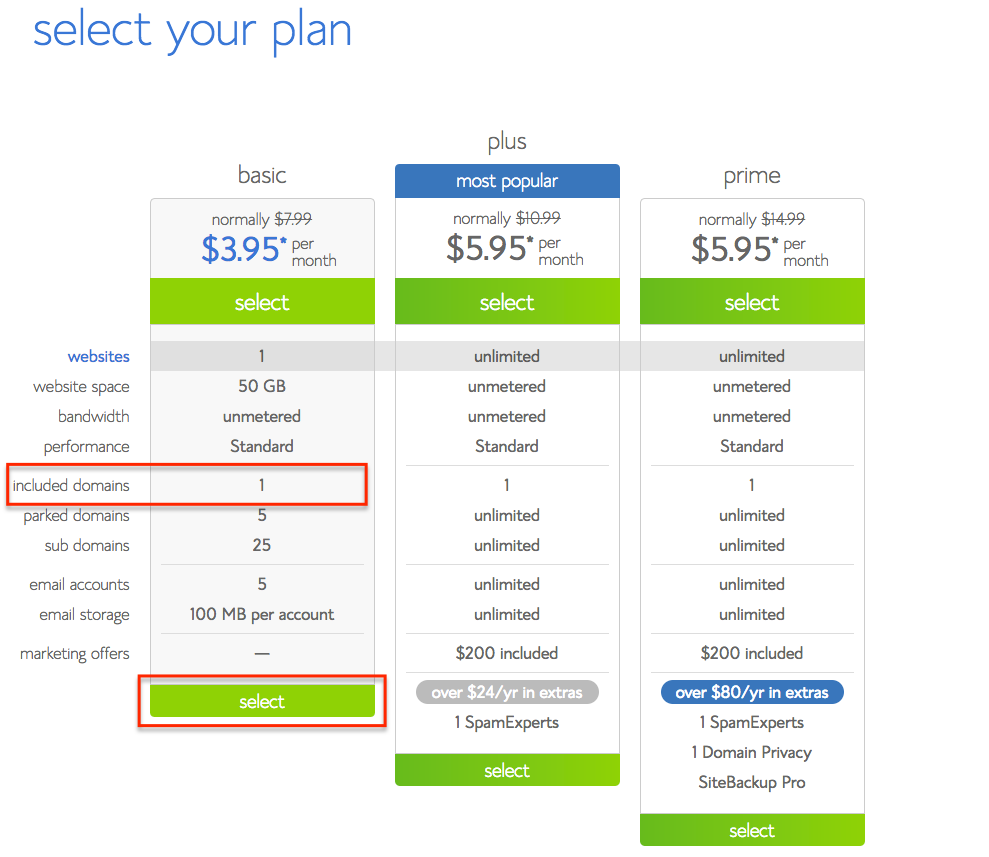
Select the basic hosting plan which includes a domain name.
4. Enter your desired domain name. Make sure the extension is “.com”. Click Next.

Enter your desired domain name.
5. The next screen will have you enter your details and payment information. A few things to note:
- The $3.95 promotional price is for 36 months. I’d still opt for a 12-month plan despite the more expensive monthly charge unless you’re positive you’ll be blogging for the next three years.
- I typically pay for the Domain Privacy Protection. If you’re concerned about your privacy I’d recommend you do it. If you’re okay with your name and home address being tied to your domain name then you can opt of this and save yourself the money. I typically pay for this service.
- Site Backup Pro is again up to you. I pay for VaultPress to backup my site each month and trust that it will do the job if needed. If you want to be super safe then pay for both VaultPress and Site Backup Pro. Though typically you just need one service or plugin ensuring your website is backed up at all times.
- You can see that since I opted out of almost everything my one year bill came to $77.28. Not too bad!
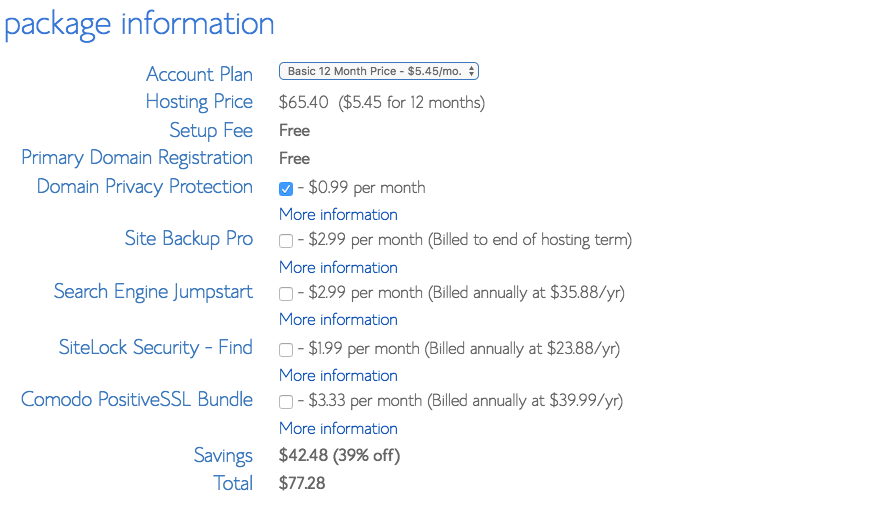
Beware all the extra options you may not need or want.
6. After you fill out all your personal and payment details and click submit Bluehost shows you a few different screens for additional services. I just skip past these by clicking on “no thanks”.
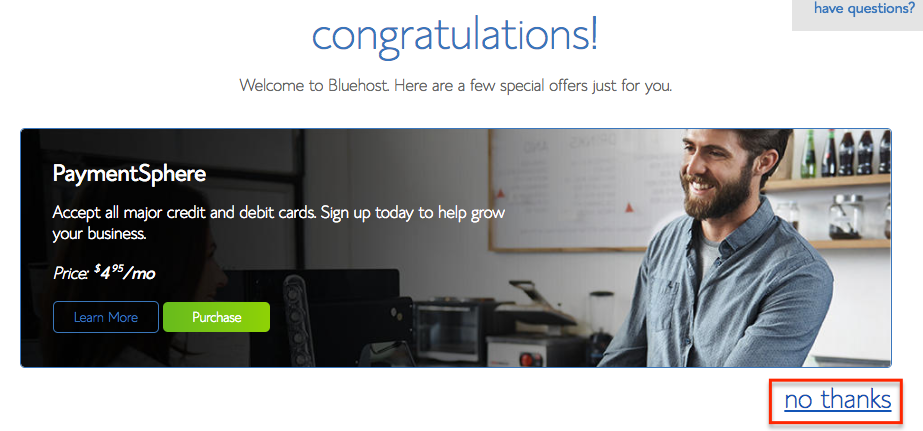
You can pass by Bluehost’s upsell offers.
7. Your next step is to create a password for your Bluehost account. Click on “create your password” to do so.
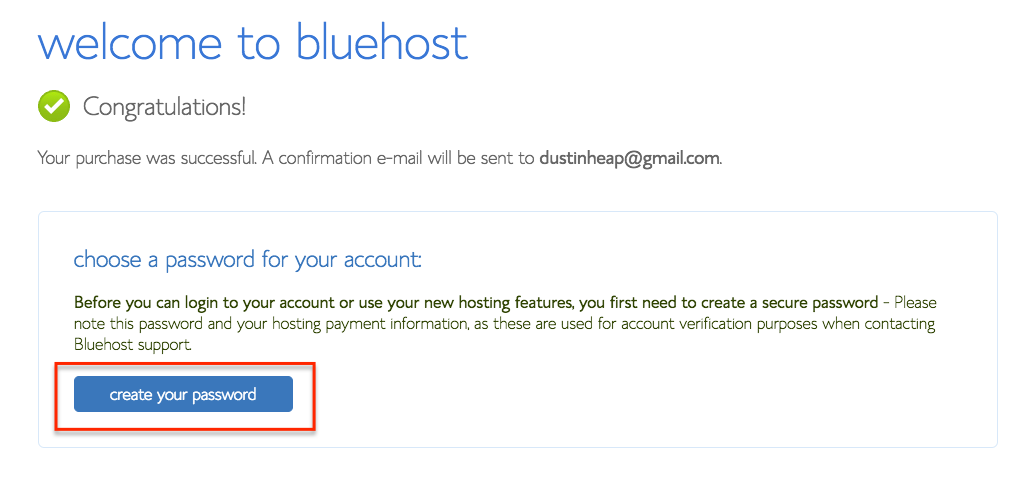
Create a password for your new Bluehost account.
8. On the next screen create a secure password. Confirm the password, click the Terms of Service checkbox and hit “Next”.
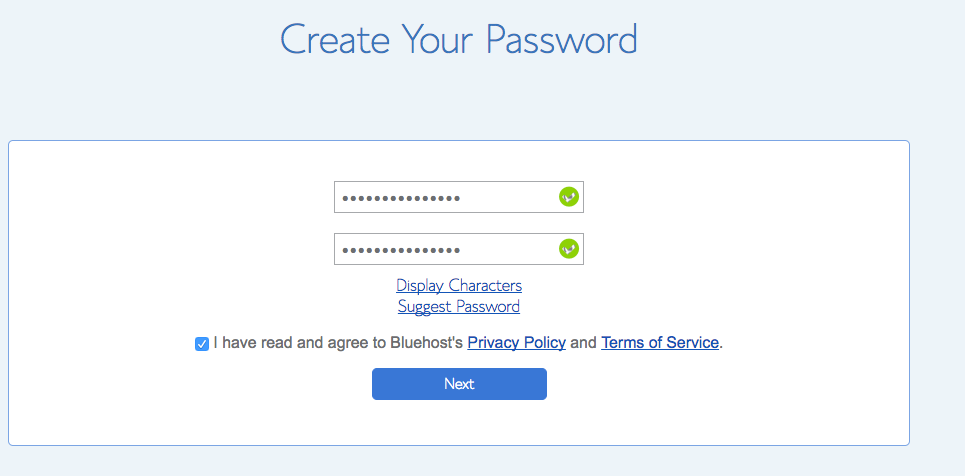
Create your actual secure password for your hosting account.
9. Log in to your new Bluehost hosting account for your new food blog by clicking “log in”.
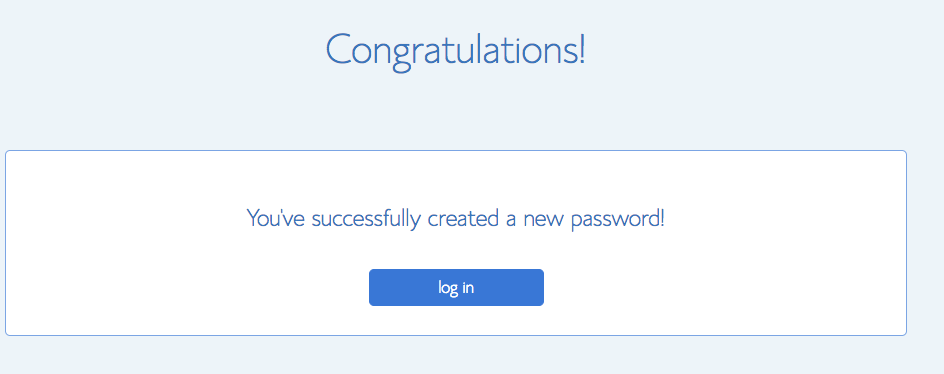
With your password done you can login to your new Bluehost hosting account.
10. You’re successfully logged into your brand new hosting account with Bluehost and you own your domain name. Congratulations! You should now be looking at your hosting dashboard.
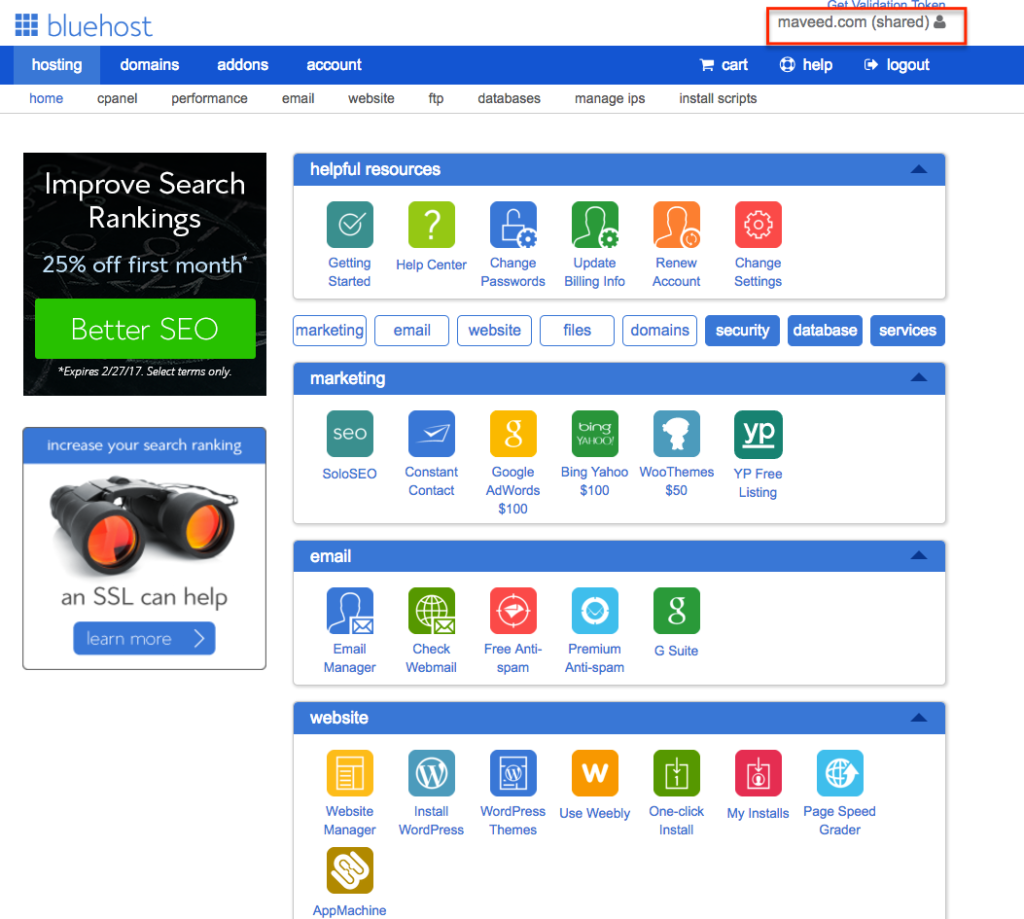
Your brand new hosting dashboard / control panel within Bluehost.
As a side note: if you were to navigate to your website now you’d see that it has changed from a “not found” type screen to one that shows it is now hosted by Bluehost (see below). In the past 20 minutes, you’ve purchased the domain and paid for a year of hosting.
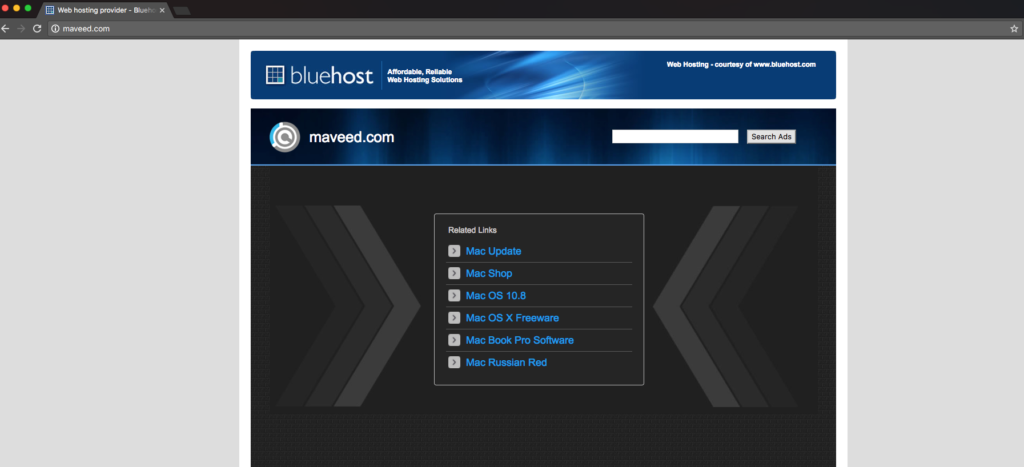
Your website is now hosted on Bluehost but has no ability to blog.
Your new website is now your blank canvas to create your food blog on! You just need to install WordPress so you can write all those awesome blog posts for your new food blog. On to the final step of creating your blog!
One more side note:
Bluehost sends 3 emails post purchase.
- One is a receipt email. Nothing needed.
- The next is a “Welcome to Bluehost” email. This one has a lot of technical details about your new account and prompts you to get started. This will just log you into the hosting dashboard where you already are logged in to. Though the technical details they sent along are important to keep track of and to keep private!
- The last is a “WHOIS” email. They just want you to verify the email you signed up with for the account. Go ahead and click on “Verify Your Email.” You’ll get a thank you screen and there is nothing else needed for this email.
You now just need to set up WordPress for your new food blog!
How To Install WordPress For Your Food Blog
While there are many content management systems (the software or platform that stores all your posts, comments, and beautiful food pictures) out there, WordPress is without argue the best one. It is flexible, powerful and with a little bit of learning can be used by just about anyone. Bluehost makes it super easy to setup and install WordPress for your new food blog.
Here’s how you install WordPress:
- You should still be logged into your hosting dashboard or “backend”. If not, navigate to www.bluehost.com and click “log in” in the upper right corner. You’ll need to enter your domain name (i.e. maveed.com in our example used in this post) and the password you created in Step 7 above.
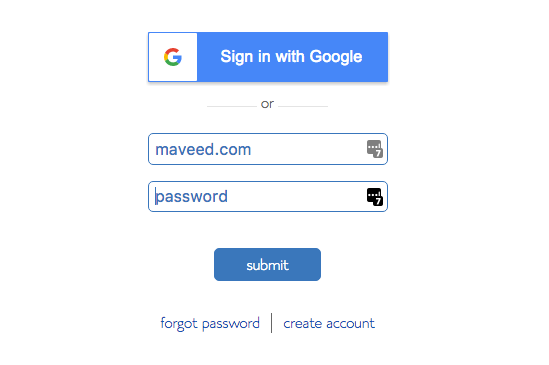
Go to Bluehost.com to login.
2. Once you’ve logged in you should by default be on the “hosting” tab. Towards the bottom you’ll see an icon that says “Install WordPress”. Go ahead and click that. Remember, right now you own the domain and have it “hosted” (think, “stored”) with Bluehost but you have no system to allow you to write and publish posts. This is what WordPress is for.
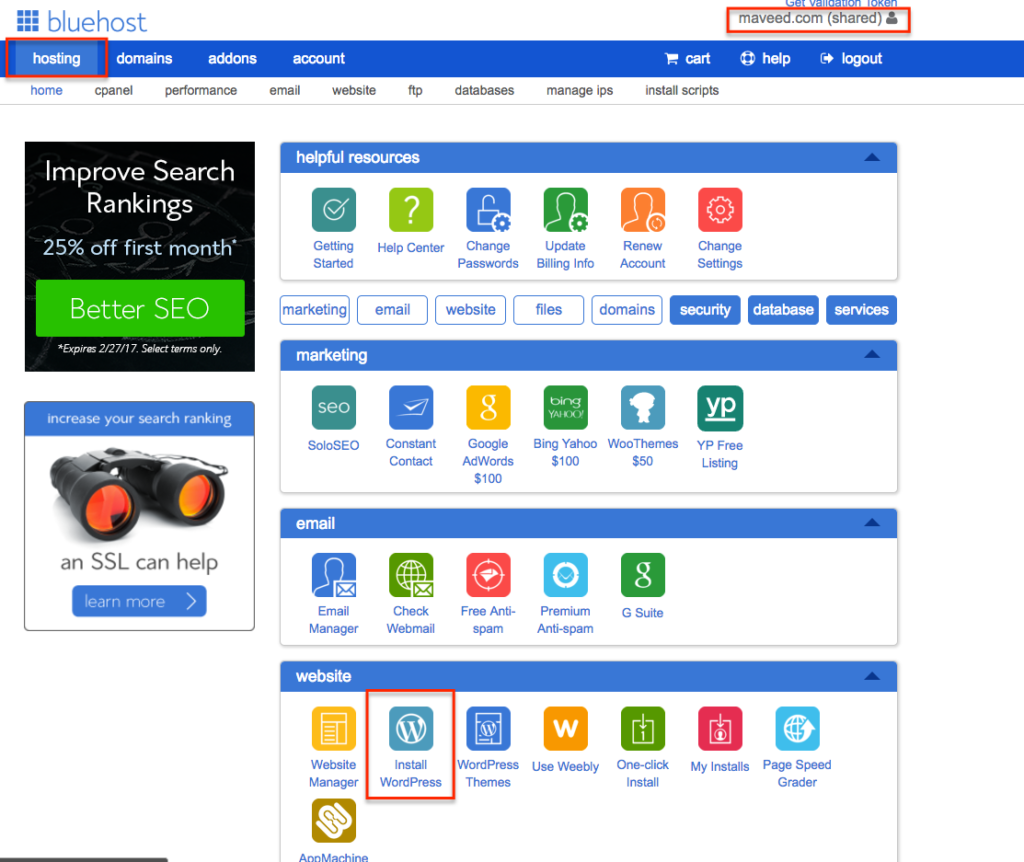
Towards the bottom of your control panel click the “Install WordPress” icon.
3. Bluehost has a pretty painless process to install WordPress on your domain and food blog. Go ahead and click Get Started on the first screen.
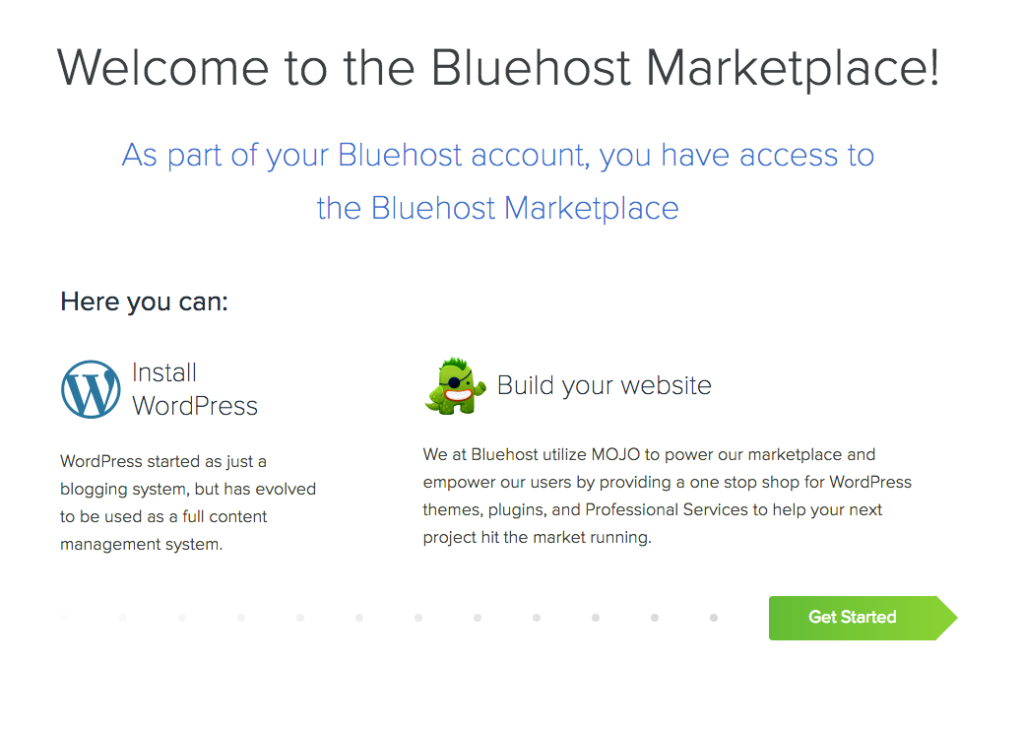
Click ‘Get Started’ to start the quick process.
4. The next screen will be where you put in your domain name to install WordPress. Bluehost tries to get you to install some other plugins for your food blog. You can opt out of those without any worry. They also offer a few different paid services to install WordPress for you. You can also ignore those. Simply click the down arrow and select your domain you just purchased. Once you do so an arrow will spin. When it is done there will be a green message that says “Your install is ready to begin. Click next to continue. Click next.
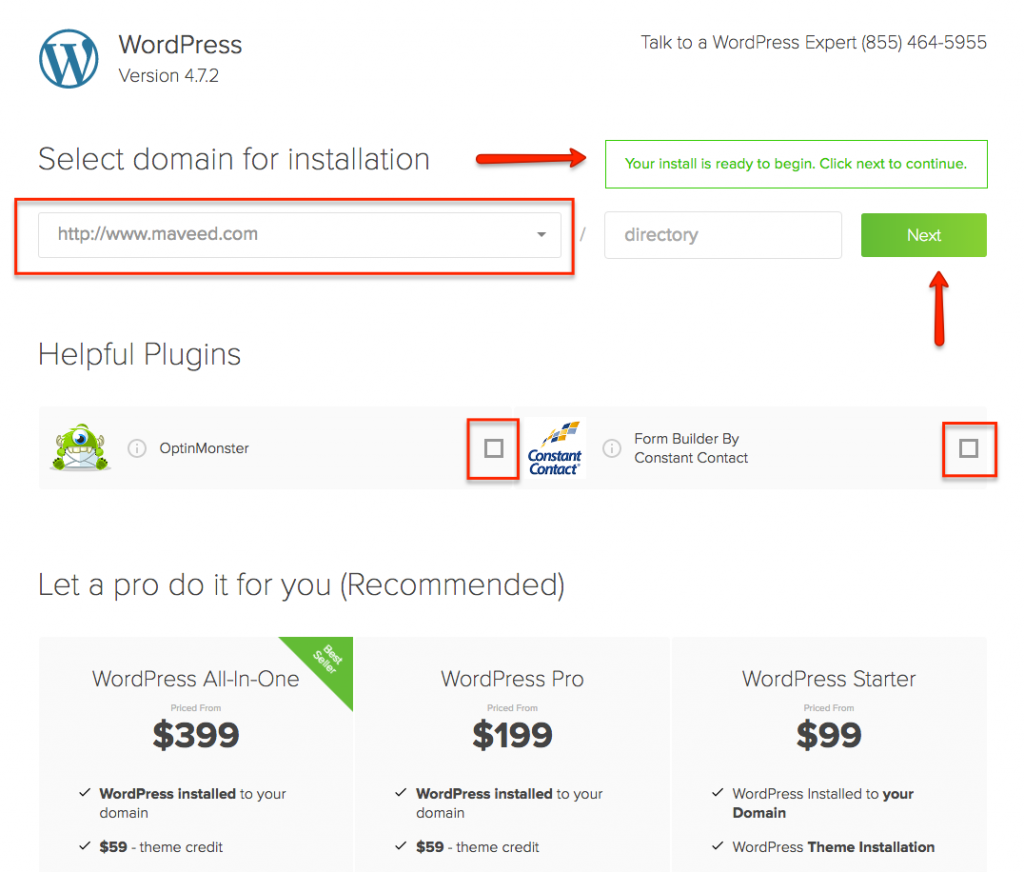
Select your domain from the dropdown menu.
5. The next screen looks daunting but is not. I changed my first field to ss_site_name, changed my Admin Username (you can change it to anything you’d like) and clicked the two boxes that weren’t checked. Once you’ve done so go ahead and click “Install.” (Yes, I later changed my password you see.)
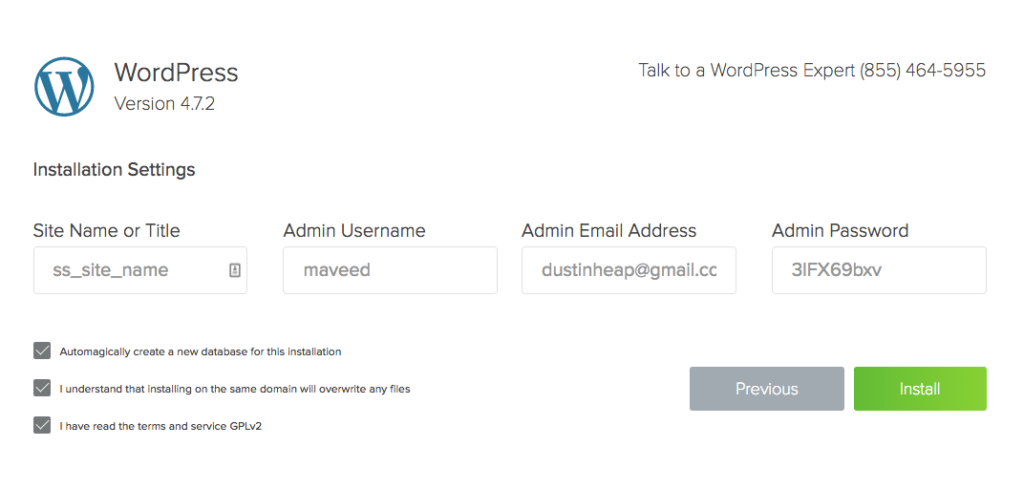
Configure your installation settings.
6a and 6b. Once you’ll do so, you’ll see a screen like pictured below. Be patient while Bluehost installs WordPress on your site. When it’s done you’ll get a confirmation at the top saying Installation is complete. (2nd image) You can ignore all the paid themes below and click on “here” when it is done.
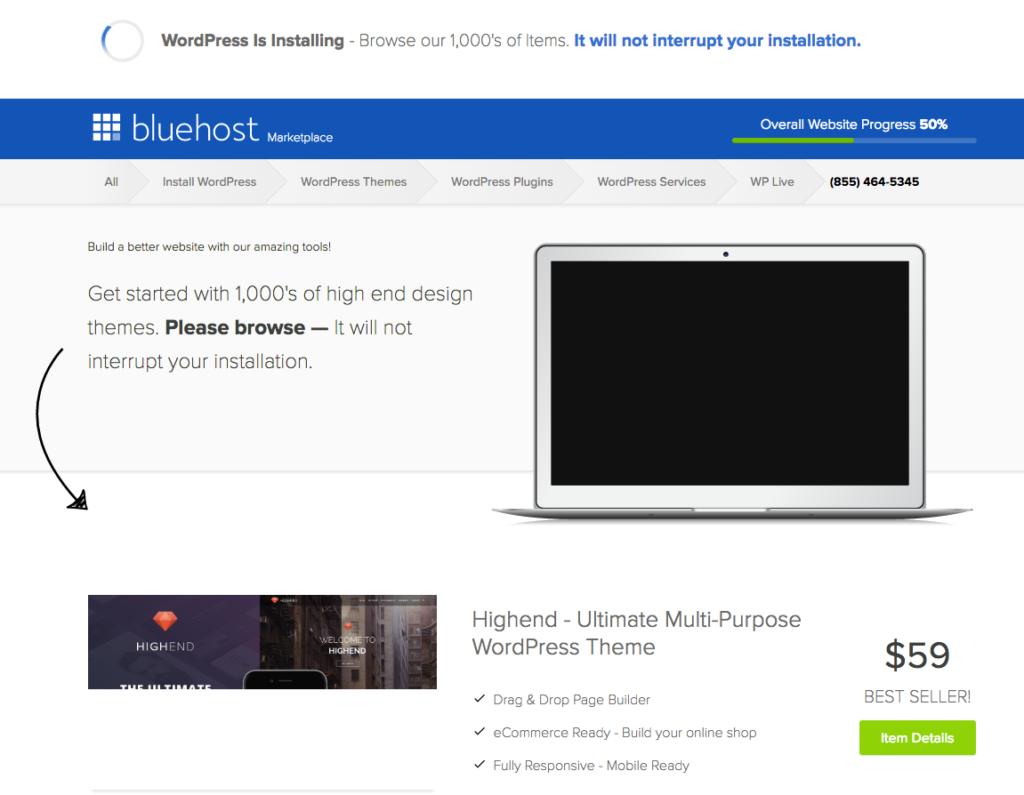
The installation is in process.
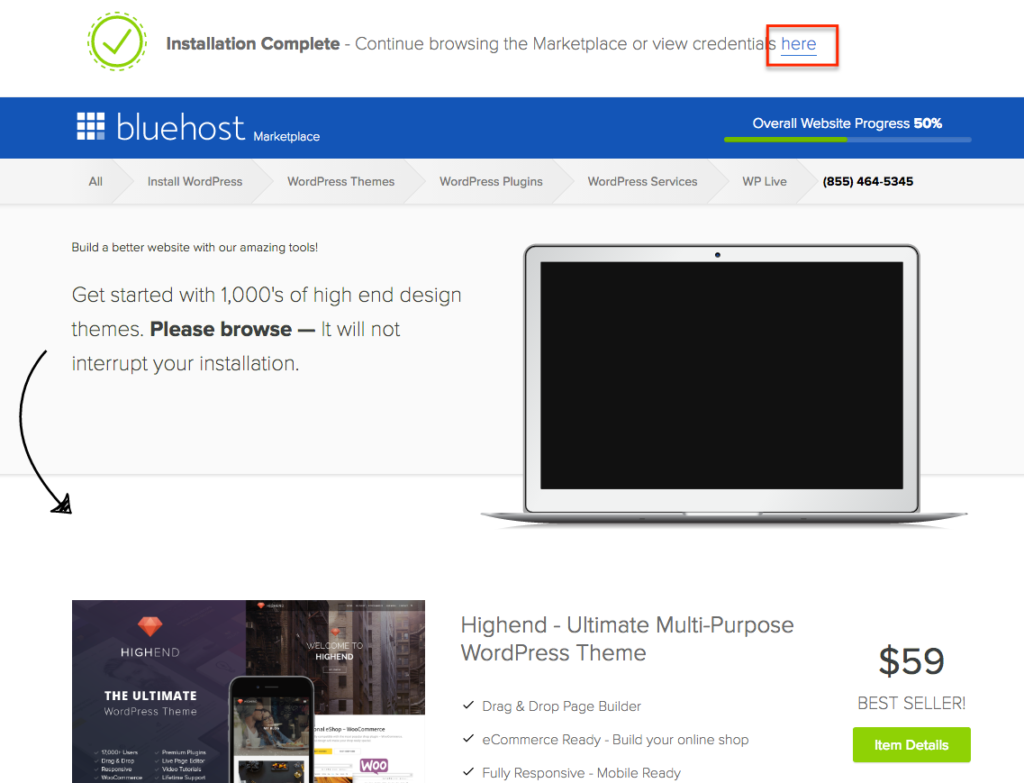
Click “here” when the installation process is done.
7. The next screen should show you a message stating “Your Installation was successful”. It shows you your installation details and a progress bar of 65%. Because Bluehost wants you to buy a premium theme through them they only show you as 65% complete done. But after this step, your food blog is now set up and ready to be logged into. Jump over here to can read about buying and installing a premium WordPress theme.
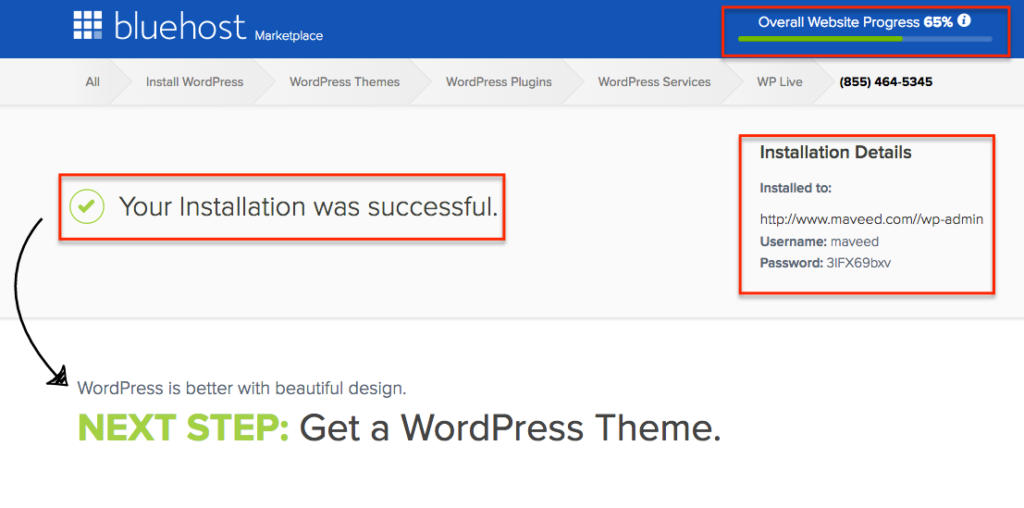
Your installation is complete. Ignore the “65%” message.
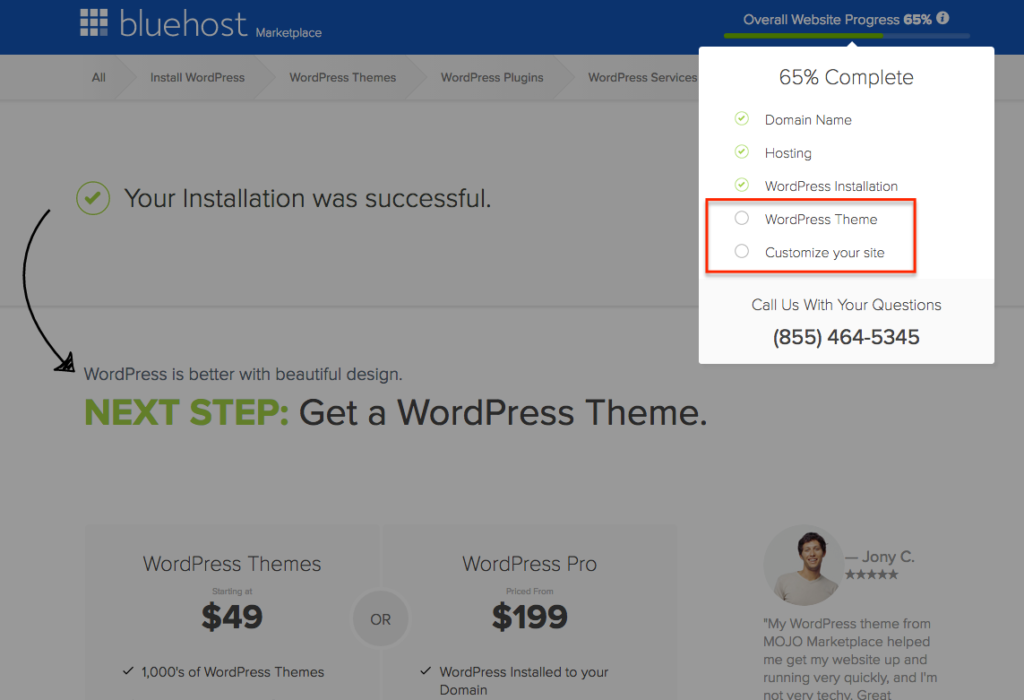
Bluehost is simply trying to sell you on stuff you can do later. You’re done!
8. Use the installation details and navigate to your WordPress login screen. (If it doesn’t work try doing it like this: http://www.yourdomainname.com/wp-login.php or this: http://www.yourdomainname.com/wp-login Enter your username and password (yes I changed mine from the screenshots). You should now be in your WordPress backend.
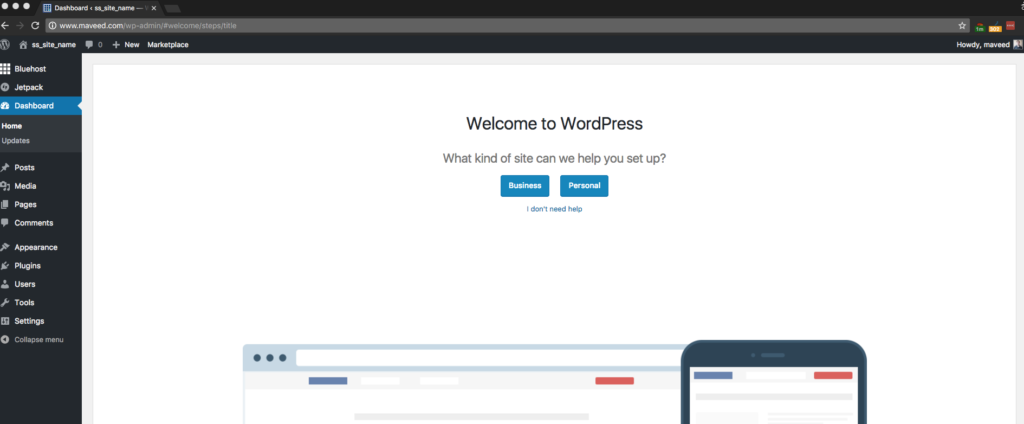
Login to your new WordPress backend.
Side note: Bluehost will also send you an email after you’ve exited their installation process. This email will contain your URL, Admin URL (http://www.yourdomainname.com/wp-login), Username and Password. This is information is, of course, redundant if you’ve already logged in but helpful for future reference. They’ll also try and sell you, again, on WordPress themes. There is no need to buy any from here as there are better marketplaces on the web as detailed here.
That’s it!! In under an hour and under $100 you can now say you know how to create a food blog! Congratulations!
Now the hard work really begins!
As you can see from when you visit your website, the foundation – domain name, hosting and WordPress – is in place.
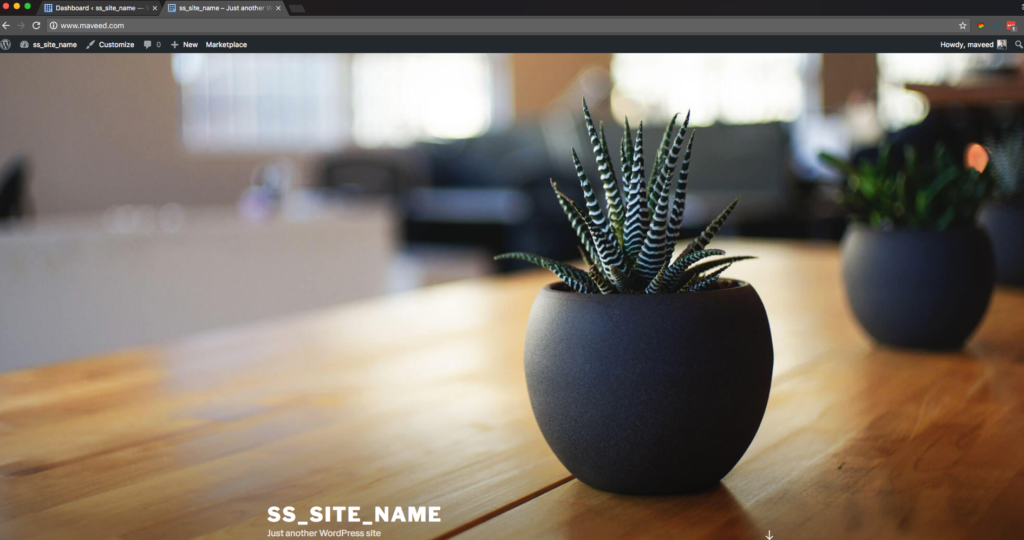
Maveed.com with the default theme and no customization.
What you now need to do is build the house! Using this analogy, the house is what is called a “WordPress Theme”.
If you’re itching to blog right away the default WordPress theme will work just fine. As you can see below you can literally start blogging right now.
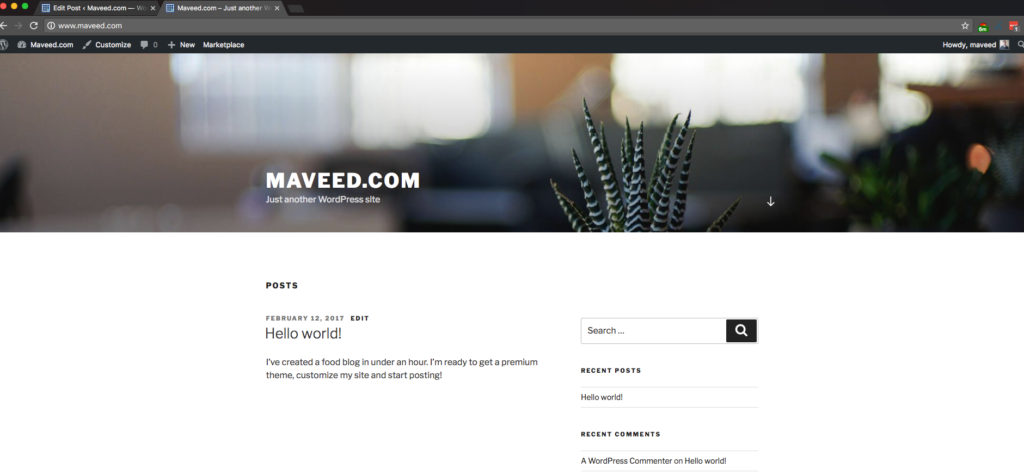
Less than 60 minutes after starting your blog you can create your first post!
If you’re wanting to spend some time making your website beautiful and functional then jump over here: “How To Pick and Install A WordPress Theme For My Food Blog.”
Happy Blogging!
Please note that this post contains affiliate links. This just means we get a little money if you decide to use some of these resources. Our full policy is here: LCE disclosure policy.